SE/30CD
by Ian at www.Fantasticthings.co.uk
The SE/30 - An Overview
For those of you not familiar with the SE/30, here's a brief rundown of the facts.
The SE/30 is the finest compact Mac Apple ever produced, second only to the highly sought after Colour Classic I & II. It has the same all in one design as the earlier SE, but is much faster. Originally designed to take a maximum of 32mb of RAM, by using 16mb simms you can bump it up to a whopping 128mb!
Although slow by modern standards, we love our SE/30 and use it for email, newsgroups, Irc, and writing scripts to send to the BBC. Oddly, they don't seem interested in a 'Mice on the Mouse Organ' spin off series, or 'Charlie Mouse - P.I.'
Our Mac!

We're going to put this 'ere CD-ROM drive into this 'ere Macintosh!
Anyway, onto our Mac. Our SE/30 has 20mb of RAM, an 850mb Hard Drive and is running System 7.5.5.
Why do this?
You can of course attach an external CD-Rom drive via the SCSI port on the back of the machine, but this means an extra power socket is needed, and you end up with leads everywhere. This way everything is neatly stored in the one box.
It also makes a dandy CD player! Just connect it up to an amp and you're away! Or plug some headphones into the front and chill while you work!
How we did it and what we used.

You can see our homemade long T-15 wrench on the right. The hacksaw on the left proved to be an essential.
Tools we used:
- Long T-15 wrench [PICTURE]
- Assorted screw drivers
- Glue
- Hacksaw
- Needle files
- Spanners
- Drill
- Pliers
Hardware we used:
- 50 pin SCSI CD-Rom drive
- Half height floppy drive taken from an LC475
- SCSI cable with 2 drive connections
- Standard PC power splitter
- 3.5" to 5.25" mounting brackets.
The Initial Idea:
The plan goes thus:
The SE/30 floppy drive is full height. Take this out and fit the CD-ROM in it's place, cutting a section out of the front of the case for the tray to pop out.
Above that fit the slimmer floppy drive from the LC475 and the hard drive into the existing hard drive cradle. Then cut a new slot for the floppy drive.
Potential Problems:
The floppy drive screws to the inner cage. The hard drive cradle then screws to the floppy drive. With the CD-Rom drive replacing the floppy, it may be tricky to fix the hard drive cradle.
Can the PSU cope with the extra demand? Yes, we think so.
The CD-ROM drive covers the only expansion slot. We may never be able to add a network card.
The internal speaker is in the way and will need to be relocated.
Step By Step
Opening up:
Note: These sections are also relevant if you're opening up a Mac SE or a Plus

If you're opening up a Mac Plus, there is an extra screw behind the battery cover.
Using the T-15 wrench, undo the 4 screws. The two black ones at the bottom, and the two deep in the handle. We made our own long wrench by cutting an L shaped tool and using it in a cheap multi-bit screwdriver. You can use a long flat head screwdriver if you've one the right width, and if the screws are not too tight, but this isn't recommended as you can damage the screw heads.
If your Mac has the reset button on the side, take it off. It's just clipped on.
Place the Mac face down and gently pull the back of the case away.
Removing the logic board:
Remove the shielding from the bottom of the Mac.
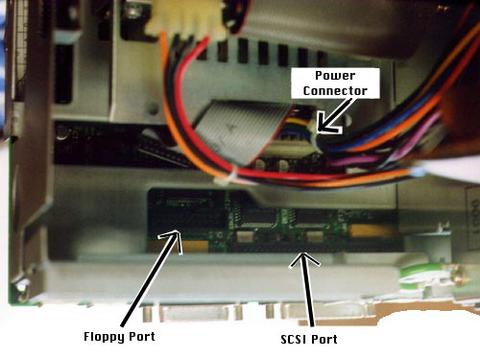
Looking down onto the board from the back.
Carefully pull the floppy cable from the board, followed by the hard drive cable. Slide the board towards you a fraction so you can get your big clumsy hand to the power cable. On the back in the middle of the connector is a catch. Squeeze the catch at the top and gently disconnect the cable.

You can see the tabs on the right side of the board that must be lined up with the notches in the cage.
Now slide the logic board up until the notches on the right side match up with the notches on the cage. Gently lift the board out then pull away from the left side, but not too far as the speaker cable is still attached. Make a mental note of where the speaker cable is plugged in and remove.
Place the board somewhere safe. You don't want to sit on it!
Removing the drives:
Unscrew the hard drive cradle from the floppy drive and remove. Then remove the four screws fixing the floppy drive, and remove the drive.
That's the easy bit.
The Speaker:

Once the speaker is removed you need to get rid of the lip as you can, but gently.
The speaker has four fixings, but only two of them are actually holding in the speaker. We cut one of the fixings and then gently twisted the speaker out. The lip was then cut away to allow the CD-ROM drive to go right up to the front of the case. Some of the lip can be twisted out with a pair of pliers as the plastic is quite soft, but care must be taken as some of those grooves at the front are vents that are only fixed in a couple of places, so they are quite flimsy once you start prodding around.
Once the speaker was free the cable was stuck between the front case and the cage. We removed the two screws under the cage, prised the cage and front cover apart slightly, and then slid the wire left (away from the PSU) until it came free, then we just pulled it out.
The CD-ROM Drive:

After removing fascia we replaced the front of the tray.
We used a Toshiba drive. The standard Apple driver doesn't support it, but separate drivers are available. Or you can modify the Apple driver with ResEdit which may then do the job.
Using a paperclip we opened the drive and removed the front of the tray, and then the front cover of the drive itself. We then replaced the front of the tray. Why? If you don't do this the drive will be too far back in the case when fitted.

By marking the edges of the floppy slot on the CD tray, and then removing the front of the tray and holding it over the slot, we marked out the hole for the CD tray.
We placed the drive in position. We then marked on the front of the tray the position of the floppy drive slot. Then we removed the drive and the front of the tray, placed the front of the tray over the slot and lined up the marks. We then marked out where the hole for the tray needed to be cut.
When the CD-Rom drive is eventually in place, the bottom of the drive is at the same level as the bottom of the floppy drive slot. So we just needed to extend the floppy drive slot for the bottom cut. The top's not as easy. The groove above the tray is a vent, and a bit flimsy. We could of course remove the groove completely but then the hole for the tray would be too high, and not look correct.
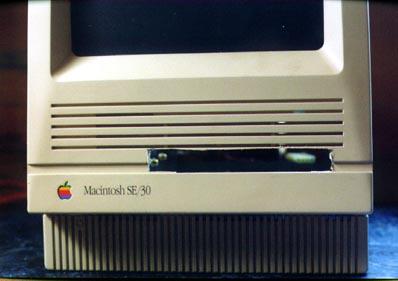
The first rough cut. We cut well within th elines and then filed it out as needed.
The case is very soft plastic and easily cut. We took our time and cut well inside the lines, widening them with the needle files or knife afterwards to the correct size.
Once the tray hole was cut we placed the drive in the Mac to make sure it was about the right size, and in the right place! Small adjustments can be made later.
We then took the original CD-Rom cover, and broke any protruding bits of plastic off the back. Then, using the cover as a template we marked out where the holes needed to be cut for the headphone socket, volume control, LED and eject button. The smaller holes were cut by drilling first and then filing them out.

The smaller holes were drilled and then filed out. We used a hot needle to make a hole for the manual eject. You can just see it to the right of the eject button. You can also see the small hard drive LED lens above the CD drive. This marks the top of the new floppy drive slot, too.
The CD-ROM drive then sits nicely up to the case, with everything sticking through as it should.
You don't have to cut holes for the headphone socket and volume control of course, but if your drive has them you would have to remove them, otherwise the drive won't sit up to the case. Also remember that the volume control only effects the headphone socket. The audio out on the back of the drive is uneffected by it, and the Mac itself cannot control the CD volume.
Fixing the drive in place:
The drive was screwed to the cage from underneath. Amazingly, we found that 3 of the 4 fixing holes on the bottom of the drive lined up with existing holes already in the bottom of the inner cage.

The CD drive is place. In the end it was only screwed to the cage at the front, and the rear was lifted using a couple of fnuts, which were then glued in place.
The back of the drive needed to be raised until the front of the tray was in the right position. We fixed the CD-Rom to the cage using the front two fixings, and then raised the back using nuts, wedged and then glued in place.

With the Mac open, we connected the drive power to the CD-ROM and tested to see if the tray would open and close correctly. Small adjustments were then made. We were careful as the tube is powered up at this point.
We then connected the power to the CD drive and switched it on, just to make sure the tray opened and closed properly.
The Floppy Drive:

The original floppy drive on the left, and the drive from the LC475 on the right. Quite a difference in height. The LC475 drive has the front fascia with dust flap removed here, but it was put back on for the final fixing.
Tricky this one. The drive had to lay straight on top of the CD drive for the slot to be in the right place, so it needed to be fixed from the side. We could of course glue it to the CD drive, but then we'd struggle if we ever needed to replace either the floppy or the CD-ROM in the future.
Using two brackets designed to fix a 3.5" hard drive into a 5.25" drive bay we sorted it.
With the drive held in place we cut out a section of the case for the floppy disk. The hole was made a little wider at one side so we can push the disk right in.

The freshly cut floppy disk slot.

Above you can see the floppy drive with the hard drive mounted on top, with the two brackets on the left.
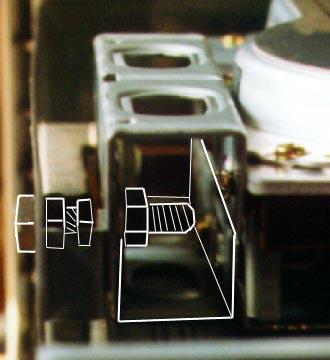
Here we've outlined the back fixing for the lower bracket. The front of the bracket is bolted to the expansion card fixing. Because the bracket is only fixed to the front expansion card fixing, there is a lot of movement there. So the rear bolt, which is fixed straight to the cage, is spaced to keep the floppy drive from swinging away from the front of the case.
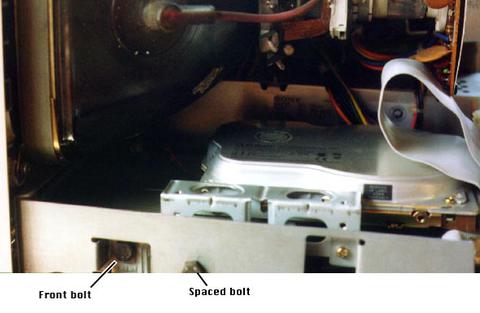
You can see above the two bolts. The second bracket was then turned the other way up and fixed to the rear expansion card fixing. Using large washers the front of the second bracket was trapped using the spaced bolt, and the whole thing became rigid.
Then we fixed one bracket to the drive. Then the bracket was fixed to the front expansion card fixing.
The cage is a little flexible here so to keep the floppy drive lined up the back of the bracket was spaced with a bolt and several nuts.
The Hard Drive:

The hard drive is fixed to the top bracket as mentioned before. It is only fixed on this side, although that seems adequate. The picture here shows the drive too close to the tube. This way caused severe bowing of the screen image at the bottom. We turned the drive the other way around, and moved it as far back as possible, which sorted the problem.
Before attempting the fix the drive we extended the wires for the LED and connected them to the drive.
We fixed the second bracket to the other expansion card fixing hole, and then trapped the front behind one of the washers used on the spacing bolt. This also holds the floppy drive in place.
The hard drive was then fixed to the bracket. We found that the drive had to be fixed with the power and SCSI connector towards the tube, otherwise the bottom of the screen image was bowed up in the centre, which caused distortion to any horizontal images. The drive also needs to be as far back as possible, to prevent distortion.
The Speaker:
We mounted this to the back of the cage using an existing screw.
Hard Drive LED:
The LED lens was removed to make way for the floppy drive. We then cut a small slot below one of the vents to one side of the new floppy drive slot and glued this in place. The LED was held in place behind the lens using soft putty. You could also glue it in place.
Plugging Things Back In:

You can see the speaker in it's new home. When the hard drive was turned around and moved further back, the speaker was moved to a higher postion, using an existing fixing screw. There's not a lot of room for all the cables either.
Once the drives were fixed, it was time to fit the logic board back in place. The speaker cable was reattached first, then the board was slid into place.
Then we reconnected all the leads to the drives and the logic board. The power splitter is used to connect to the CD and hard drives. The floppy drive has power and data fed through the one lead. Our 2 way SCSI cable was plenty long enough. The floppy cable was only just long enough to reach.

All systems go! You can see the floppy slot here too. The slot was made wider on the right side so you can push the disk right in. The hard drive LED is mounted right of the floppy slot, in the groove level with the bottom of the slot.
With everything reconnected we plugged it in to see what would happen. A pleasant 'Ding' sound was made, and it booted up like the trooper it is! We installed the CD-Rom extension before the modification to save hassle. Then we tested the CD and floppy drives before putting the case back together.
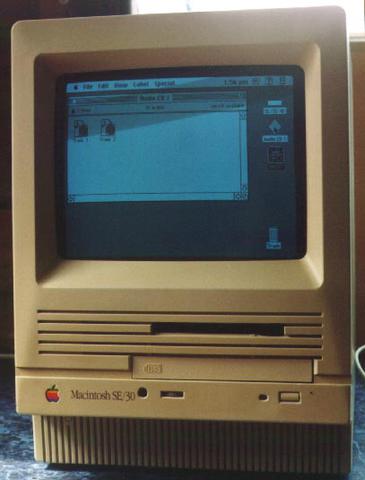
The audio CD has been recognised, as has the PeeCee formatted floppy disk! Success!
Things still to do:
If the SE/30 is going to be permanently connected to an amp, it would be tidier to mount an audio jack on the back of the Mac (like the standard audio out already there), and connect it to the audio out on the back of the CD-Rom drive.
Some of the cutting is still a little rough and needs tidying, perhaps some rubbing down with very fine paper will sort it.
Problems after the modification:
Before we turned the hard drive round, the bottom half of the screen suffered from bad distortion. It was a severe bowing upwards. That has now gone, although about a inch from the bottom of the screen there is a small strip that bows very slightly, without affecting the display above or below it. But this is very minimal, and isn't really noticeable.
There must be a better way?:
If you put the slimmer floppy drive in the same place as the original then the slot doesn't line up. Leaving the original floppy fitted and then mounting the CD-ROM above it is a possibility, although that would be really cramped, and it's unlikely that you would fit everything in.
Fitting a slot loading CD-ROM drive would look much neater, especially if you just cut a slot for the CD, and forgot about the buttons and lights etc.
It may also be possible to mount a slot loading CD-ROM pointing upwards. A slot could then be cut in the top of the case front to back, and the CD would be dropped in like a toaster, just like the DVD drive on the G4 Cube!
How about other compact Macs?:
There's no reason why this couldn't be done with a Mac SE, as they use the same case.
There's no way this could be done on a Mac Plus. There's no internal SCSI port for one, and secondly there's barely room for a hard drive, let alone a CD-Rom drive.
We've never seen the inside of a Classic or Classic II so we couldn't say. Although the Classic has a curved front so a slot loading drive would be in order. It has been done to a Colour Classic though. Check out Cybermouse's page for links to other sites featuring customised Macs of all kinds!



Comments
Slot loading
But what kind of slot loading drive would work here?
I was thinking along the line
I was thinking along the lines of a SCSI slot loading CD-Rom drive. What kind of drive were you thinking?
My own
Cool!
I was inspired and made a Mac IIcx that had a cd rom in it too.
Nice
I've got a Quadra 700 and a slot loading CD drive that I was going to fit, but now I've put a Supermac video card in there there's not enough room for it. The Quadra's a bit too slow without the card. Hmm, unless I re-arrange the innards a bit